Top Mac Data Recovery Software
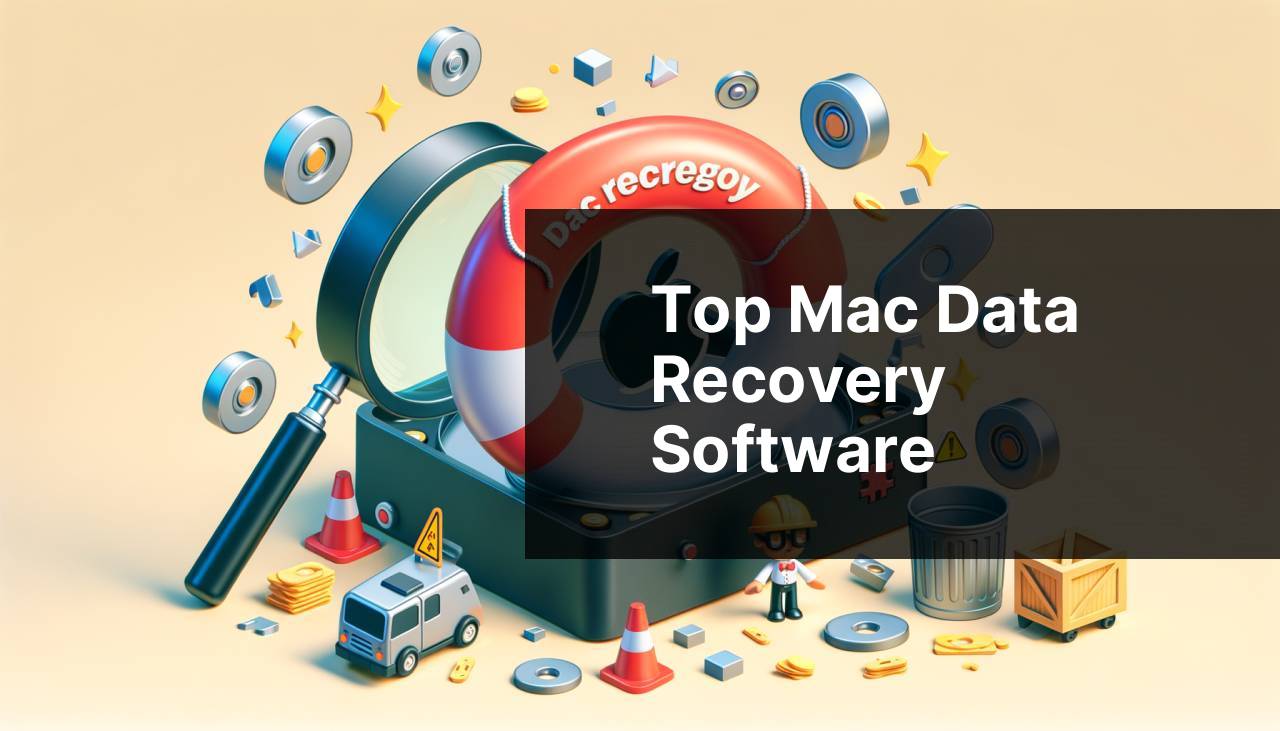
When it comes to recovering lost or deleted data on a Mac, having the best tools at your disposal can make a world of difference. With so many options available on the market, it’s crucial to identify the most effective data recovery software tailored to your needs. In this article, we’ll explore the finest methods to recover data on your Mac, drawing from personal experience and thorough research. Whether you’ve accidentally deleted files, experienced a system crash, or fallen victim to a virus attack, these solutions are designed to help you retrieve your precious data efficiently.
Common Scenarios:
Accidentally Deleting Important Files 🗑
- It’s surprisingly common to accidentally delete essential documents, photos, or videos while cleaning up files. This scenario can be stressful, but there are effective data recovery tools designed to help recover these lost files.
System Crash-Files Disappeared 💥
- Experiencing a system crash can often lead to the loss of unsaved documents or corrupted files. In this situation, utilizing a reliable Mac data recovery software can potentially restore these critical files.
Formatted the Wrong Drive 😱
- Formatting the wrong drive by mistake is one of the scariest scenarios. Fortunately, some advanced data recovery programs can retrieve data even from formatted drives.
Step-by-Step Guide. Best Mac Data Recovery Software:
Method 1: Using Disk Drill 🛠
- Firstly, download and install Disk Drill from its official website. Disk Drill is one of the most popular and user-friendly solutions available.
- Open Disk Drill and select the storage device from which you need to recover data.
- Click on ‘Recover’ and wait for the software to scan the drive for recoverable files.
- Once the scanning process is complete, review the list of files and select the ones you want to recover. Click on ‘Recover’ again to save these files to a secure location.
Note: Always save recovered files to a different drive to avoid overwriting any remaining lost data.
Conclusion: Disk Drill is highly recommended due to its simplicity and effectiveness in recovering a wide range of file types.
Method 2: Leveraging Time Machine ⏱
- Ensure the Time Machine backup drive is connected to your Mac.
- Open Time Machine by clicking on the Time Machine icon located in the menu bar.
- Use the timeline on the right to locate the date and time when the missing files were last known to exist.
- Browse the backup for the specific files and click ‘Restore’ to recover them.
Note: Time Machine works best if you have regular backups set up beforehand.
Conclusion: Time Machine is a free built-in utility that’s extremely effective for users who regularly back up their systems.
Method 3: Utilizing Data Rescue 👨
- Begin by downloading Data Rescue from the official website.
- Install and launch the software, then select the drive you want to scan for lost files.
- Click on ‘Start Scan’ and wait for the process to finish.
- Review the found files and choose the ones you want to retrieve, then click ‘Recover’ to save them to a safe location.
Note: Data Rescue offers advanced scanning features that are highly beneficial in complex data loss situations.
Conclusion: Data Rescue is a premium software solution that provides robust recovery options for both simple and complex data loss scenarios.
Method 4: Deploying EaseUS Data Recovery Wizard 🧙
- Download and install EaseUS Data Recovery Wizard from the official site.
- Launch the application and select the drive where your data was lost.
- Click on ‘Scan’ and wait for the software to complete the analysis.
- Once the scan is complete, preview the recoverable files and click ‘Recover’ to restore them to a safe location.
Note: This software also offers a ‘Deep Scan’ option for more thorough searches in case the initial scan doesn’t find all lost files.
Conclusion: EaseUS Data Recovery Wizard is highly effective, offering easy navigation and a powerful scanning capability to assist in recovering lost data.
Method 5: Using Stellar Data Recovery 🌟
- First, download Stellar Data Recovery from its official website.
- Install and open the software, then select the type of files you want to recover.
- Choose the drive or location where the files were last known and click ‘Scan’.
- Review the scan results and select the files you wish to recover, then click ‘Recover’ to save them to a different location on your Mac.
Note: Stellar Data Recovery is excellent for detailed recovery processes involving specific file types.
Conclusion: Stellar Data Recovery provides an extensive set of features and supports recovery from various file systems, making it a versatile option.
Method 6: Recovering with PhotoRec 📷
- Download and install PhotoRec from the official website.
- Open the software and select the disk you want to recover files from.
- Choose the partition table type and focus on the file types you are interested in recovering.
- Allow the software to scan and identify recoverable files, then save the recovered data to a different storage device.
Note: PhotoRec is a free and open-source tool but may require some technical understanding to use effectively.
Conclusion: PhotoRec is a powerful free tool for advanced users comfortable navigating through its non-GUI based interface.
Method 7: Using R-Studio 🖥
- Download and install R-Studio from the official website.
- Launch the program and select the drive you want to recover from.
- Click on ‘Scan’, wait for the software to analyze the drive, and review the results.
- Select the files you need and click on ‘Recover’ to save them to a different location.
Note: R-Studio offers a wealth of advanced features, making it suitable for professional data recovery tasks.
Conclusion: R-Studio is an excellent tool for users who need advanced data recovery options and are comfortable with a more complex interface.
Precautions and Tips:
Safety Measures During Data Recovery 🛡
- Always keep your Mac’s backup systems updated to prevent data loss.
- Use a reliable data recovery software to safely recover lost or deleted data.
- Avoid saving recovered files to the same drive to prevent data overwriting.
- Regularly update your operating system and anti-virus software.
Make sure to back up your data regularly to minimize the chances of permanent loss. Always use updated and reputable data recovery software for the best chances of a successful file recovery.
Optimize Recovery Success 🏆
- Turn off your computer immediately if you suspect a data loss incident to avoid overwriting lost files.
- Use external storage devices like USB drives or external hard disks for additional backups.
- Consider employing professional services for critical data recovery tasks.
- Ensure your recovery software is always updated to the latest version for optimal performance.
If you experience significant data loss, it’s prudent to seek help from professional data recovery services, especially if the lost data is critical. These services can often recover data that standard software solutions cannot.
Avoiding Data Loss in the Future 🚀
- Store important data in multiple locations, including the cloud, to prevent loss from single-point failures.
- Enable features like Time Machine backups regularly on your Mac.
- Regularly review and clean up your system files to avoid clutter and potential data loss.
- Educate yourself about common data loss scenarios and preventive measures.
Implementing proactive measures and staying informed about data recovery options can significantly decrease the impact of data loss incidents. Being prepared is the key to safeguarding your valuable information.
Latest Insights
Keeping your data secure and being prepared for potential loss is crucial in today’s digital age. Many users face the torment of lost data, but there’s hope with the right data recovery software.
Disk Drill continues to be celebrated for its user-friendly interface and comprehensive functionality, making it one of the best choices for Mac users. It’s renowned for its ability to recover over 400 file formats and support for various storage devices, from internal drives to USBs and SD cards. Check out Disk Drill’s features with a free download here.
Meanwhile, EaseUS Data Recovery Wizard offers both quick and deep scan options, catering to different data loss scenarios. Its versatility in handling drives that have been formatted or affected by viruses adds to its popularity among Mac users. Get EaseUS here: EaseUS Data Recovery Wizard.
For those who prefer open-source solutions, PhotoRec remains a solid option, though it requires a bit more technical know-how. The tool is robust and versatile but is best suited for users comfortable with command-line interfaces. Learn more about PhotoRec on their official site: PhotoRec.
Understanding the latest in data protection technology can significantly impact your approach to data security. Regularly updating your knowledge on cutting-edge recovery solutions can prepare you for any unexpected data disasters. Staying informed and having reliable data recovery software at hand ensures you’re always a step ahead in data loss prevention.
Conclusion:
FAQ
What are the top choices for Mac data recovery software?
Top options include Disk Drill, EaseUS Data Recovery Wizard, and Stellar Data Recovery, all offering advanced data retrieval for Mac users.
How do these recovery tools function?
They scan storage devices to retrieve lost or deleted files, offering various recovery modes to enhance data restoration chances.
Is Disk Drill a reliable option?
Disk Drill is highly regarded for its user-friendly interface and powerful recovery tools, making it one of the best choices for Mac data recovery.
What features does EaseUS Data Recovery Wizard offer?
EaseUS provides deep scanning, file previews before recovery, and supports a wide range of file types, ensuring thorough data retrieval.
Can Stellar Data Recovery handle severe data loss situations?
Stellar is designed to handle complex data loss scenarios, including formatted drives and corrupted files, making it a robust solution for Mac users.
Are there any free options available?
Yes, applications like TestDisk and PhotoRec offer free data recovery, although they might lack advanced features compared to paid software.
Where can I find Disk Drill's official website?
You can visit Disk Drill at CleverFiles for more information on their data recovery solutions.
Is professional data recovery service an alternative?
Professional services can handle severe data loss cases where software fails, offering advanced techniques to recover data.
What precautions should be taken during data recovery?
Avoid writing new data to the affected drive, use reliable software, and follow step-by-step guides to maximize recovery success.
How can I access EaseUS Data Recovery Wizard?
To learn more or download, visit EaseUS for comprehensive data recovery options for Mac.
