How to Test WiFi Internet Speed
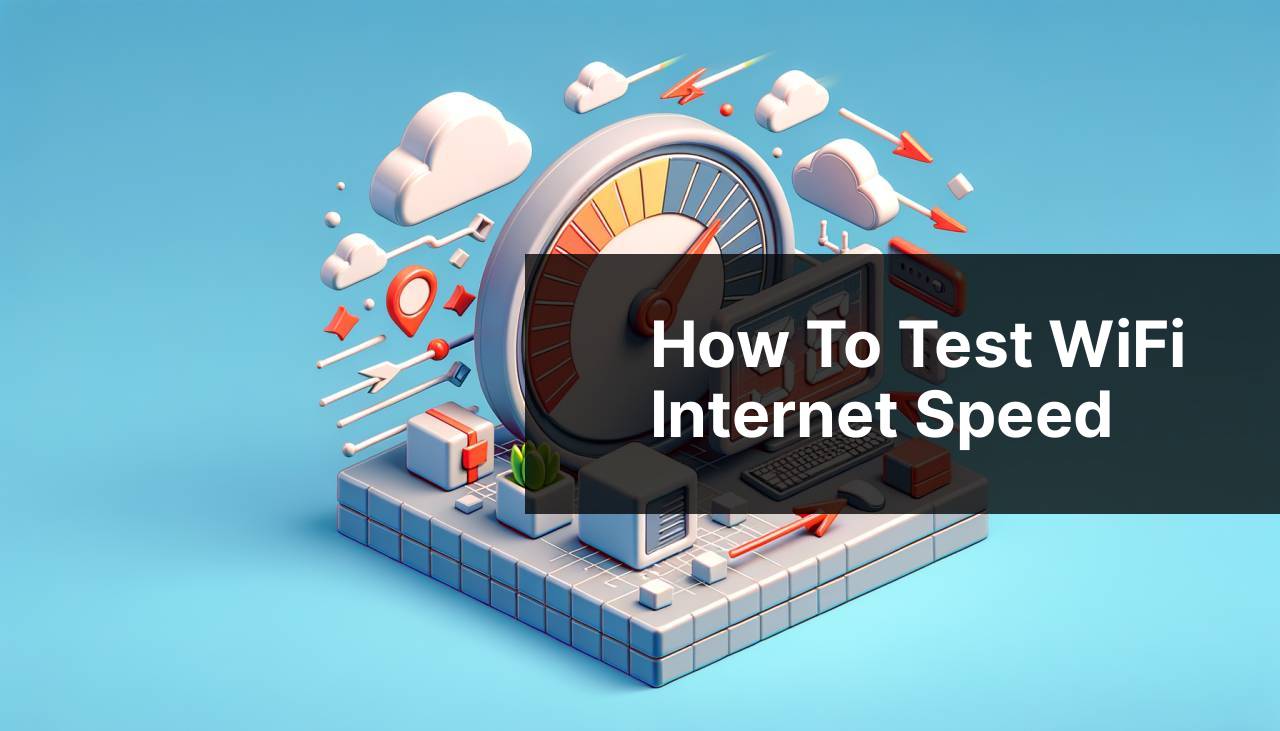
Understanding the speed of your internet connection is crucial for many online activities, whether it’s streaming, gaming, or simply browsing the web. As someone who has often found myself wondering why videos take a long time to load or why my video calls get interrupted, learning how to test my internet speed was a game-changer. In this article, I’ll share personal insights and step-by-step methods on how to assess your internet connection using various reliable tools and techniques.
Common Scenarios:
Frustrating Buffering 🔄
- Encountering constant buffering when streaming videos or music.
- Laggy performance while gaming online, leading to a poor experience.
- Difficulty in conducting video conference calls without interruptions.
Slow Download Speeds ⏬
- Downloads taking much longer than expected.
- Issues with uploading files to the cloud or sharing large attachments via email.
- Encountering slow website loading times and performance issues on browsing.
Inconsistent Connectivity 🌐
- Experiencing periodic disconnections from the internet.
- Noticing wide fluctuations in connection speed throughout the day.
- Having a Wi-Fi signal that often drops or doesn’t reach certain areas of the home effectively.
Step-by-Step Guide. Test Internet Speed:
Method 1: Using Online Speed Tests 📶
- Visit a reliable internet speed testing website such as Speedtest by Ookla.
- Ensure that all unnecessary applications and devices that consume bandwidth are closed or disconnected.
- Click the ‘Go’ or ‘Start Test’ button to begin the test.
- Analyze the results that show your download and upload speeds, as well as your ping.
Note: Keep in mind that results may vary based on the time of day and the server location selected for the test.
Conclusion: Online tests are convenient and readily available, making them a great first step to gauge your internet speed.
Method 2: Using Your ISP’s Test Tool 💼
- Check if your Internet Service Provider (ISP) offers a dedicated speed test tool on their website or app.
- Log in to your ISP’s user portal or use their official app to find the speed test feature.
- Run the test to check your internet speed, which may offer more accurate results since it’s within the ISP’s network.
Note: Testing within your ISP’s network can sometimes bypass external factors impacting speed.
Conclusion: ISP-specific speed tests are useful for a more personalized result, often reflected in your billing and service agreements.
Method 3: Through Command Line 🖥
- Open your computer’s Command Prompt (Windows) or Terminal (Mac/Linux).
- Run a ‘ping’ test to a server by typing ‘ping [hostname]’ – replace ‘[hostname]’ with a popular website like google.com.
- Observe the time in milliseconds (ms) it takes for packets to be sent and received, which reflects response time.
Note: A lower ping means a more responsive connection, especially important in real-time applications like gaming or VoIP calls.
Conclusion: Command line tests are more technical but can provide a direct and raw measure of your connection’s responsiveness.
Method 4: Network Diagnostic Tools 🛠
- Utilize built-in diagnostic tools such as the ‘Network troubleshooter’ on Windows or the ‘Network Utility’ on Mac.
- Follow the software’s guided process to check for common network problems and internet speed.
- Interpret the results to understand what might be affecting your internet speed.
Note: These tools often provide troubleshooting steps if problems are detected.
Conclusion: Network diagnostics can uncover deeper issues that might be affecting your internet speed beyond just the bandwidth.
Method 5: Using Mobile Apps 📱
- Download and install a reputable speed test app like Speedtest by Ookla or ‘FAST Speed Test’ by Netflix on your smartphone.
- Make sure you’re connected to your Wi-Fi network and not using mobile data.
- Run the speed test from within the app and review your connection performance.
Note: Speed tests on mobile devices might be affected by the device’s capabilities and the strength of the Wi-Fi signal at the specific location.
Conclusion: Testing via mobile apps is a quick way to check your speed when away from your computer, providing added convenience.
Youtube video to watch
Precautions and Tips:
Nailing Down the Nuances 🔍
- Test your speed at different times to get a full picture of your connection’s performance.
- Ensure that any VPN connections are disabled as they can considerably affect speed results.
- Connect directly to your modem with an Ethernet cable to check if the issue is with Wi-Fi or your overall internet service.
Signal Strength and Positioning 📡
- Position your router in a central location away from obstructions to optimize Wi-Fi signal strength.
- Consider using a Wi-Fi analyzer app to find the best channel for your Wi-Fi signal.
- Upgrade to a higher quality router or add a Wi-Fi extender if you find that coverage is an issue.
Further Insights
When it comes to internet speeds, many users are not fully aware of what their plan’s advertised speeds actually mean. An advertised speed of up to 100 Mbps doesn’t necessarily guarantee that speed at all times; it represents the maximum speed possible under optimal conditions. That’s why testing and understanding your speed can help you manage your expectations and decide whether you need to upgrade your plan or improve your network setup.
Another aspect of internet speeds to consider is the difference between ‘Megabits per second (Mbps)’ and ‘Megabytes per second (MBps)’. The former is commonly used to measure internet speed, while the latter is often used to measure file sizes and data transfer rates. Remember that there are 8 bits in a byte, so a speed of 80 Mbps translates to a download rate of 10 MBps.
For the tech-savvy users interested in diving deeper into their internet performance, tools like PingPlotter can help visualize the connection’s stability over time, or Wireshark for detailed traffic analysis. These tools require a bit more expertise but can offer comprehensive insights into what is happening on your network.
Conclusion:
In conclusion, regularly testing your internet speed is important for maintaining a good online experience. Whether it’s for work, leisure, or critical communications, knowing how to perform these tests allows you to take control of your digital life. It can also serve as a valuable piece of information when discussing service quality with your ISP. With the variety of easy-to-use tools and apps available, you’re now equipped with the knowledge to effectively test and understand your internet speed.
FAQ
How do I check my internet connection speed?
To test your internet speed, visit a reputable speed test site like Speedtest.net and click on the 'Go' button to start the test.
Is it possible to run an internet speed test on a mobile device?
Absolutely, most speed test websites are mobile-friendly, or you can download their app from your device's app store to check your internet speed.
What factors can affect the results of an internet speed test?
Variations in internet speed could be influenced by network congestion, the quality of your router, device limitations, and any running background applications.
Why should I test my internet speed at different times of the day?
Internet traffic fluctuates throughout the day, and testing at various times can give you a better understanding of your connection's average speed.
What does a speed test measure in terms of my internet performance?
A speed test typically measures your connection's download and upload speeds, as well as its ping time or latency.
Why is my download speed important to test regularly?
Regularly testing your download speed ensures you are getting the service you pay for and helps you notice any significant internet performance issues.
What’s the difference between upload and download speeds?
Download speed is how fast you receive data from the internet, while upload speed is how quickly you send data to others.
How can I improve my internet speed if I find it's slower than expected?
Improve internet speeds by restarting your router, minimizing the number of connected devices, and closing unnecessary background apps or services.
Are there specific internet speed test tools for gaming or streaming?
Many general speed test tools can indicate if your internet speed is suitable for gaming or streaming, but you can search for specialized tools focused on these activities.
Where can I find a reliable service for testing internet speed?
For a trusted internet speed test service, check out Fast.com, which is run by Netflix and offers a simple test interface.
